Data-Driven Testing Guide: Selenium & Katalon Framework
Learn with AI
As a software tester, at one point or another you definitely will run into repetitive and time-consuming test scenarios. A simple example is testing the Login page, where you need to test more than dozens of credential pairs to account for all of the scenarios, especially the invalid credential scenarios. In such cases, you need data-driven testing. To do data-driven testing, you need a data-driven testing framework.
You can build a data-driven testing framework in Selenium. The idea is to store test data in external sources like spreadsheets or databases and dynamically feed this data into Selenium scripts during test execution.
Why is this significant? Imagine effortlessly testing your application across various user inputs, browsers, and platforms, all while reducing maintenance efforts. Data-driven frameworks make data-driven testing a breeze, saving you time and resources, and ultimately enhancing the quality of your software. Say goodbye to repetitive testing and hello to streamlined, data-powered success!
In this article, we’ll explain the concept of a data-driven framework in-depth and then provide you with the code for such a framework in Selenium.
What is Data-driven Testing?
Data-driven testing (DDT) is a testing method where you execute the same test scenario across a wide range of data input. Instead of creating separate test scripts for each input data, DDT allows you to reuse your test code. Its primary goal is to validate application behavior under a wide range of input conditions, focusing on executing the same test logic using multiple data sets to ensure the application behaves accurately in different scenarios.
At its core, DDT is a process with the following four steps:
- Capturing embedded data from external data sources such as spreadsheets, CSV files, or databases.
- Using available automated test scripts and variables, enter the input data in the AUT (application under test).
- Making a comparison between actual output with expected results.
- Executing the same test logic again for each data set.

Imagine testing a login functionality where you want to check various scenarios: valid login, invalid login, login with different user roles, and so on. Instead of writing separate scripts for each scenario, DDT lets you input different usernames and passwords from your data source, automatically running the tests for all combinations.
Benefits of Data-driven Testing
For software testers, DDT brings a variety of benefits:
- Efficiency: By systematically adding new cases by updating the data source rather than writing new test scripts from the beginning, DDT significantly reduces the effort required to maintain and expand test suites.
- Reusability: Testers are allowed to reuse the same test scripts with different sets of test data during regression testing. This means they do not have to create separate scripts for each test case, reducing redundancy and maintenance efforts.
- Maintenance: Since test data is stored externally, any changes to test data can be made without changing the test script. This simplifies maintenance and reduces the risk of introducing errors when making updates.
- Scalability: As the application grows and more test scenarios are required, testers can simply add more data to your external sources without modifying the test script itself, which makes the framework utterly scalable.
- Collaboration: As the framework is already established, different team members can work on test data and test scripts concurrently, leading to better collaboration and development.
- Faster test execution: By running the same test logic with multiple data sets in a batch, this framework can improve test execution speed, especially when combined with parallel execution.
- Test coverage: Using various data sets, QA teams can test a wider range of scenarios, including edge cases and boundary conditions, which can improve the overall test coverage.
As a whole, DDT provides better flexibility, maintainability, and scalability for test automation efforts. Indeed, it helps QA teams streamline the testing process and improve efficiency by separating test data from test script logic.
Data-driven Testing Framework in Selenium
Selenium can be used to create a data-driven testing framework. Leveraging Selenium, you can create the backbone for efficient and scalable data-driven testing, enabling your team to seamlessly manage test data, thereby enhancing the reliability and maintainability of automated tests.
The key components of this framework include:
- Test script: Test scripts are the core of the automation process and should be designed to be reusable and independent of specific data values. Specifically, these are the Selenium WebDriver scripts that interact with the web application under test.
- Test data: Test data includes the input values, expected results, and any other data required for test execution. This is the dynamic element of the framework and can be stored in various formats, including CSV files, Excel spreadsheets, or databases. Each row in the data source represents a unique set of inputs for your test script.
- Parameterization: Test data is fed into the test script as parameters. These parameters replace the hard-coded values in the script, allowing it to adapt to different scenarios. To illustrate, if you are testing a login page, parameters could include usernames and passwords.
- Reporting and logging: To monitor and report the test execution, comprehensive logging and reporting mechanisms are required, which can help in tracking test execution, identifying failures, and generating meaningful reports for analysis.
Overall, a data-driven framework enhances test automation. Whether you're testing web applications, APIs, or mobile apps, mastering the data-driven framework will undoubtedly elevate your Selenium test automation game.
Read More: 6 Common Types of Software Test Automation Frameworks
Data-driven Testing Examples
Imagine that you are the tester of an established e-commerce company. Your goal is to ensure that the checkout process is working as expected, so you want to run a test to see if users can authenticate their account seamlessly on your website. We can immediately see that this test scenario poses several challenges:
- How do we ensure that we cover all possible user authentication scenarios, when there are so many variations of email, passwords, social media accounts, etc. to be checked?
- Users tend to enter their address in a highly inconsistent manner, so how do we make sure that their address formats are valid so that no issues occur during the shipping process?
- What are the conditions for valid/invalid card payments?
- What are the promotional codes/coupons available at the moment and how do we make sure that they cause no conflicts with each other?
Those challenges can easily be addressed with data-driven testing. Instead of manually typing in specific values for each scenario (which is essentially a hard-coding approach), we can simply prepare the test data for all of the possible scenarios in one database, with each row of data representing one scenario, then write a script to read test data and execute the test steps.
Data-Driven Testing With Selenium or With an Automated Testing Tool?
There are two options when it comes to data-driven testing:
- You can build a data-driven testing framework from scratch leveraging other libraries and frameworks (Selenium, Apache POI, etc.).
- You can use an automation testing tool that comes with a data-driven testing framework that is ready to use immediately.
Let’s compare the two approaches using the example above.
In our example, you can prepare an Excel sheet with four columns: “Username”, “Password”, “Address”, and “Payment Method”. You can add as many rows as you like for different sets of user data.
|
Username |
Password |
Address |
Payment Method |
|
username1 |
password1 |
Street 1 City 1 |
Visa credit card |
|
username2 |
password2 |
Street 2 City 2 |
Visa debit card |
|
username3 |
password3 |
Street 3 City 3 |
PayPal |
After that, you need to create a new Java project in your IDE and add the Selenium WebDriver and TestNG libraries to your project.
Finally, write your test script to incorporate logic to read data. In our case, the script should iterate through each username and password, use them to login to the user account, and then initiate the checkout process where it fills in the address, before initiating the payment method.
If you are not familiar with coding, check out the top automation testing tools on the market that can help you automate this process without having to write a lot of code. This is the second approach. Many automated testing tools already have a DDT framework for you to use.
If you decide to go with this approach, simply create the test cases leveraging their built-in features. Top testing tools should come with helpful test authoring features such as Built-in Keywords or Record-and-Playback, which can drastically reduce your time spent writing code. They even come with Smart Reporting features which automatically generate out-of-the-box reports with rich insights on the quality of the system under test. It’s really simple!
In other words, to do data-driven testing, follow the following steps:
- Prepare your test data in the form of Excel, CSV, JSON, or a database.
- Set up a testing framework that supports data-driven testing such as TestNG, JUnit, or libraries like Apache POI or CSVReader. You can also go with tools that have a data-driven testing framework already built-in such as Katalon Platform, Leapwork, or SmartBear so you can start testing right away without having to create everything from scratch.
- Create a test case with the framework/tool of your choice. Incorporate the logic to read data and execute test steps accordingly.
- Execute the test script and generate a report to capture test results. If your testing framework doesn’t automatically generate test reports, you also need to implement the functionality. For testing tools, this feature usually comes ready to use.
- Review, troubleshoot, and debug.
Let’s find out how we can do data-driven testing with Selenium and with Katalon – a comprehensive automation testing tool.
How To Do Data-Driven Testing With Katalon
Katalon Platform is a comprehensive test automation platform that allows you to easily create, manage, execute, and generate reports for test cases across web, desktop, mobile, and APIs. Katalon comes with a data-driven testing framework already built in, so all you have to do is create an account, and download Katalon Studio, which is a productive IDE to generate automated tests without having to write a single line of code.
Download Katalon & Start Testing Within Minutes
Once you’ve downloaded Katalon Studio, launch it. You should see the Katalon Studio interface as below. You can then click the “Create new Test Case” button.

You can craft test cases from the wide variety of keywords we offer (which are essentially code snippets to perform specific actions). Here are just a few examples of them: Navigate to URL, Open Browser, Refresh, Right Click, Scroll, Send Keys, etc.
Read more: Create test cases with Katalon Studio

Here we have created a test case called “Find a place”, which includes the following:
- Open browser (Chrome).
- Navigate to the URL. In this case we chose Airbnb.
- Click on Search.
- Enter text for a city.
- Click Search.
This test case is put under the DDT with MS Excel Files test suite.

Let’s prepare a data file in Excel with two columns: “City” and “Expected Result”. The values Atlanta, New York, and Tokyo will be dynamically added to the script as we execute.

After that, in the Data File section let’s create new test data called excelfile_100cities. Once done, you should arrive at the test data interface, and you can click Browse to import the Excel file we’ve just created into Katalon Studio.

Once imported, we go back to the DDT With MS Excel Files test suite. Click Add and choose the newly imported Excel to bring it to your test suite. After that, click Map All, and Katalon automatically maps all of the columns in your Excel file to the corresponding variable in your test script.
Finally, click Run, and you’re good to go!

As the test gets executed, you should see that it automatically opens the browser, navigates to Airbnb, searches for the exact location we specify in our Excel file, and checks for the available spaces there.

What’s even better is that once the execution is done, the test results are automatically imported into Katalon TestOps for management and reporting purposes. For more information, you can check out Data-driven testing with Katalon Studio.
You can even watch a detailed guide on how to do data-driven testing at Katalon Academy.
You can see how the process of doing data-driven testing is much more straightforward and simpler than going with the traditional scripted approach. A good advantage that tools have over libraries is that they come with self-healing features, which automatically fix any broken test scripts during regression test runs. If you go with Selenium, you must manually fix each individual broken test script, and that is quite time-consuming. Read more for a Katalon vs. Selenium detailed comparison.
How To Create a Data-Driven Framework in Selenium Using Apache POI
Apache POI is an open-source Java library designed to help developers work with Microsoft Office file formats such as Excel, Word, and even PowerPoint documents. It enables you to interact with data sets, and when paired with Selenium, an automation testing framework, you can easily create data-driven test cases that can both read data, automate web interactions, and generate test reports.
Step 1: Download your IDE
First, you need to set up your development environment for creating and running Selenium automation tests. You can use popular Java IDEs like Eclipse and IntelliJ, and then, in their starting interface, you can navigate to File > New > Project to set up a new project.
Make sure to also download the JAR files for Selenium WebDriver here and Apache POI libraries here.
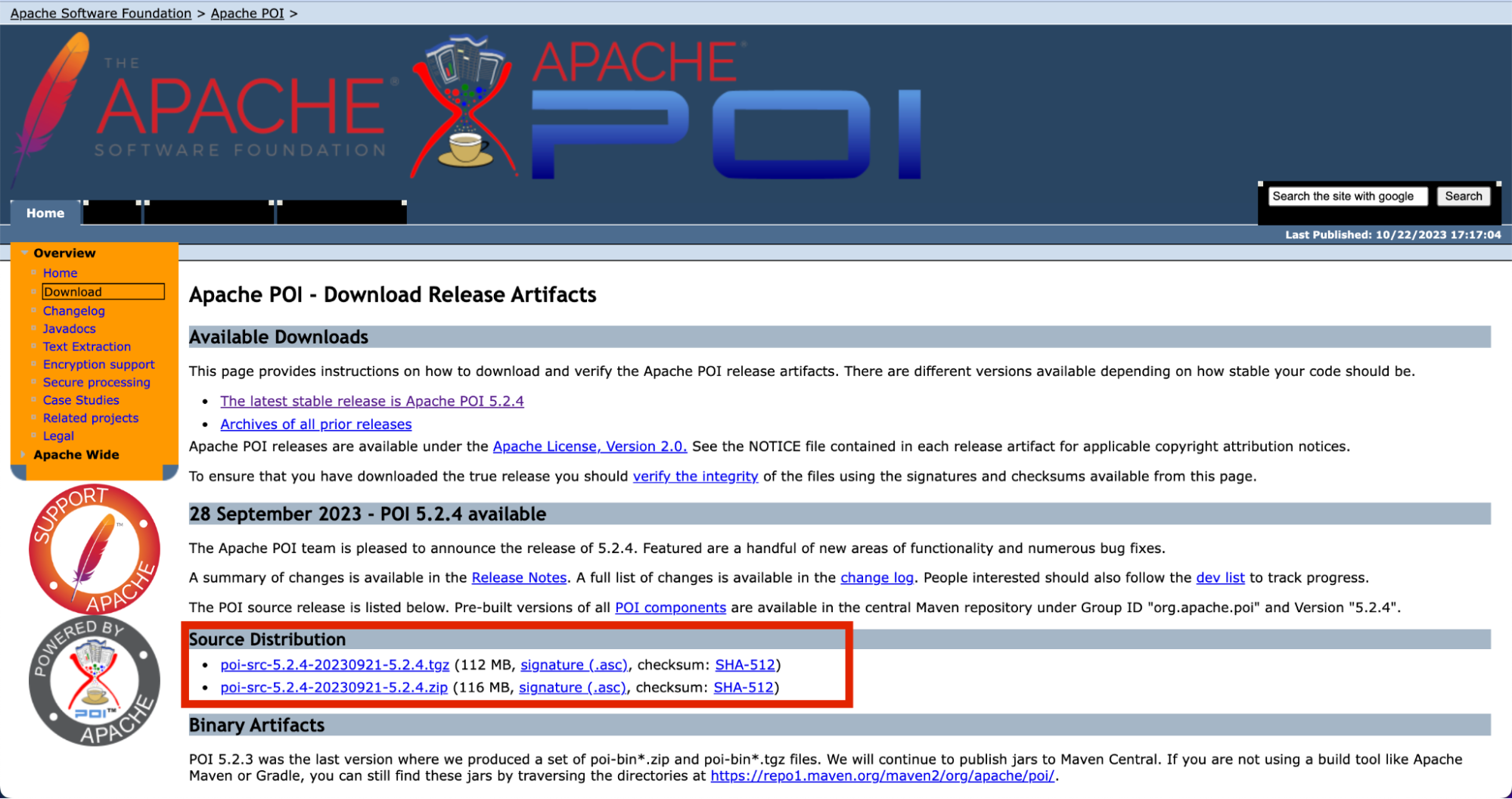
Step 2: Install the libraries

In Eclipse:
- Right-click on your project in the Project Explorer.
- Select "Build Path" > "Configure Build Path."
- In the "Libraries" tab, click on the "Add External JARs" button.
- Browse to the location where you saved the downloaded JAR files and add them to your project.
- Click "Apply" and then "OK" to save the changes.

In IntelliJ IDEA:
- Right-click on your project in the Project Explorer.
- Select "Open Module Settings" or "Add Framework Support," depending on your IntelliJ version.
- In the "Libraries" tab, click the "+" button to add JARs or directories.
- Select the JAR files you downloaded, and IntelliJ will add them to your project.

You are now ready to use Selenium WebDriver to automate web tests and Apache POI to work with Excel files in your project.
Step 3: Create a test data Excel file
Simply prepare your test data in a spreadsheet. Each row represents a different test case, and the data in each column corresponds to the parameters you want to pass to your test cases. To know what type of data you should populate your sheet with, it is recommended to write out your test plan and test strategy document first. They give you a comprehensive view over your testing objectives.
Step 4: Create a data-driven test script
Once it’s already, you can write your Selenium test script to automate your test cases, but instead of hard-coding the test data, you can read it from the Excel file you prepared. To do it, you need to initiate a Workbook and Sheet object to read data.
Here’s an example of a test script written in Java using Selenium and Apache POI to test the login feature. Let’s assume that you have a ‘username’ and ‘password’ field in your XLSX file called “data.xlsx”, and the site you want to test the login feature is called “https://testwebsite.com”:
import org.openqa.selenium.By;
import org.openqa.selenium.WebDriver;
import org.openqa.selenium.WebElement;
import org.openqa.selenium.chrome.ChromeDriver;
import org.apache.poi.ss.usermodel.*;
import org.apache.poi.xssf.usermodel.XSSFWorkbook;
import java.io.File;
import java.io.FileInputStream;
import java.io.IOException;
public class DataDrivenTest {
public static void main(String[] args) throws IOException {
// Initialize WebDriver
System.setProperty("webdriver.chrome.driver", "path/to/chromedriver");
WebDriver driver = new ChromeDriver();
// Initialize Excel file
FileInputStream file = new FileInputStream(new File("path/to/your/excel/data.xlsx"));
Workbook workbook = new XSSFWorkbook(file);
Sheet sheet = workbook.getSheet("Sheet1");
// Iterate through the rows and columns to read the data
for (int rowNum = 1; rowNum <= sheet.getLastRowNum(); rowNum++) {
Row row = sheet.getRow(rowNum);
String username = row.getCell(0).getStringCellValue();
String password = row.getCell(1).getStringCellValue();
// Execute the test with the current set of data
driver.get("https://testwebsite.com");
WebElement usernameField = driver.findElement(By.id("username"));
WebElement passwordField = driver.findElement(By.id("password"));
WebElement loginButton = driver.findElement(By.id("login-button"));
usernameField.sendKeys(username);
passwordField.sendKeys(password);
loginButton.click();
// Add verification/assertion steps here
// Close the browser or perform any necessary cleanup
}
file.close();
driver.quit();
}
}
However, please note that the previous script did not include a test reporting mechanism. To enable test logging, you need to import the java.util.logging package. Here’s the updated version for test logging mechanism:
import org.openqa.selenium.By;
import org.openqa.selenium.WebDriver;
import org.openqa.selenium.WebElement;
import org.openqa.selenium.chrome.ChromeDriver;
import org.apache.poi.ss.usermodel.*;
import org.apache.poi.xssf.usermodel.XSSFWorkbook;
import java.io.File;
import java.io.FileInputStream;
import java.io.IOException;
import java.util.logging.FileHandler;
import java.util.logging.Level;
import java.util.logging.Logger;
public class DataDrivenTest {
public static void main(String[] args) throws IOException {
// Initialize WebDriver
System.setProperty("webdriver.chrome.driver", "path/to/chromedriver");
WebDriver driver = new ChromeDriver();
// Initialize logging
Logger logger = Logger.getLogger(DataDrivenTest.class.getName());
FileHandler fileHandler = new FileHandler("test_report.log");
logger.addHandler(fileHandler);
// Initialize Excel file
FileInputStream file = new FileInputStream(new File("path/to/your/excel/data.xlsx"));
Workbook workbook = new XSSFWorkbook(file);
Sheet sheet = workbook.getSheet("Sheet1");
// Iterate through the rows and columns to read the data
for (int rowNum = 1; rowNum <= sheet.getLastRowNum(); rowNum++) {
Row row = sheet.getRow(rowNum);
String username = row.getCell(0).getStringCellValue();
String password = row.getCell(1).getStringCellValue();
// Execute the test with the current set of data
driver.get("https://testwebsite.com");
WebElement usernameField = driver.findElement(By.id("username"));
WebElement passwordField = driver.findElement(By.id("password"));
WebElement loginButton = driver.findElement(By.id("login-button"));
usernameField.sendKeys(username);
passwordField.sendKeys(password);
loginButton.click();
// Add verification/assertion steps here
// Example: You can check the URL, page title, or specific elements for expected conditions.
if (driver.getCurrentUrl().equals("https://testwebsite.com/dashboard")) {
logger.log(Level.INFO, "Test case PASSED: Username=" + username + ", Password=" + password);
} else {
logger.log(Level.SEVERE, "Test case FAILED: Username=" + username + ", Password=" + password);
}
// Close the browser or perform any necessary cleanup
}
file.close();
driver.quit();
}
}
Conclusion
Data-driven testing is an amazing approach to improve your efficiency in highly repetitive test scenarios. You can either build a data-driven testing framework from scratch using Selenium and libraries, which is highly customizable for specific scenarios, but once those scripts are broken, maintaining them is quite a daunting task. Or, you can go with an automated testing tool that comes with a prebuilt data-driven testing framework that you can use right away.
|
FAQs on Data-driven Testing
What is Data-driven Testing (DDT)?
Data-driven testing is a testing method where the same test case is executed multiple times with different input data sets. Its primary goal is to validate application behavior under a wide range of input conditions by reusing test code and separating test data from the test script logic.
What are the main benefits of Data-driven Testing?
Data-driven testing offers several benefits, including increased efficiency by reducing the need to write new scripts for each data set, improved reusability of test scripts, simplified maintenance, enhanced scalability, better collaboration among team members, faster test execution, and improved test coverage.
What are the core components of a data-driven testing framework in Selenium?
A data-driven testing framework in Selenium typically includes reusable test scripts (Selenium WebDriver scripts), external test data (stored in sources like CSV, Excel, or databases), parameterization to feed data into the scripts, and comprehensive reporting and logging mechanisms to track test execution and identify failures.
How does Katalon Platform facilitate data-driven testing?
Katalon Platform comes with a built-in data-driven testing framework, allowing users to prepare test data in formats like Excel, CSV, or JSON. It provides features like built-in keywords and record-and-playback for test case creation, automated mapping of data to test variables, and smart reporting features for analyzing test results.
What are the key differences between implementing DDT with Selenium vs. an automated testing tool like Katalon?
Implementing DDT with Selenium involves building the framework from scratch using libraries like Apache POI, which offers high customization but requires manual effort for setup and maintenance. In contrast, automated tools like Katalon provide a pre-built framework, simplifying the process with ready-to-use features and often including self-healing capabilities to reduce maintenance time for broken test scripts.

