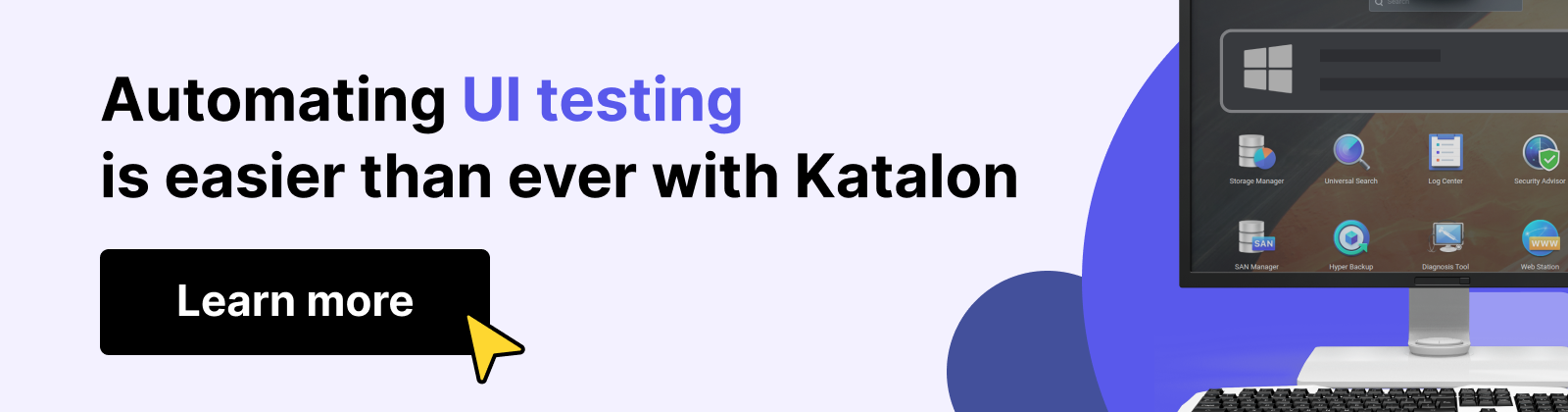Automated UI Testing: What It Is + Tools & Best Practices
Learn with AI
With AI code, new features are being shipped weekly, designs change overnight, and releases go out daily. But, as we all know, speed comes with risk, and when your UI is broken, users don’t care why. They just leave.
That’s where automated UI testing comes to the rescue. If done right, it protects the user experience without slowing you down. Done wrong, it becomes flaky, expensive, and hard to maintain.
Let’s unpack what automated UI testing is, why it matters, which tools are worth using, and how to navigate the tricky parts, so you can release fast and stay reliable.
What is Automated UI Testing?
Automated UI testing, or UI automation testing, simulates how a user interacts with your app, clicks, inputs, page loads, and visual flows, but instead of a human doing it manually, it's executed using test scripts and automation tools.
Common interactions tested include:
- Navigating menus
- Filling out forms
- Clicking buttons
- Validating visual components
- Checking layout consistency across browsers/devices
📚 Read More: The Basics of UI Testing
Examples of UI Automation Testing
UI testing is more about the "appearance", not the "functionality", which is the job of functional testing.
Let's say you're testing a Login page. Here are some good test scenarios to check for:
1. Login page is loaded properly:
- Login form is centered and visible
- Input fields for Email and Password are rendered
- Submit button is labeled correctly and styled appropriately
- Placeholder text is present and readable
- Logo and branding are correctly positioned and scaled
2. Users can interact with form elements:
- Click into the Email field → cursor appears and blinking
- Tab into Password field → focus shifts correctly
- Tab to Submit button → button is keyboard-focusable (for accessibility)
- Submit button changes appearance on hover/focus
Benefits of UI automation testing
Manual UI testing doesn’t scale. It’s time-consuming, repetitive, and error-prone. Automation gives you speed, accuracy, and coverage.
- Speed: Re-run entire test suites in minutes, not hours
- Consistency: No skipped steps or sloppy verifications
- Coverage: Run tests across 20+ devices and browsers, overnight
- Accuracy: Spot regressions and layout shifts early
- Scalability: Reuse scripts as your product grows
- Cost-efficiency: Save hundreds of manual QA hours per release
📚 Further reading: Manual testing vs. Automation testing: A comparison
Challenges of UI automation testing
Automation sounds great until you scale, then things get messy:
-
Fragile selectors: Minor UI changes can break tests due to unstable element locators.
-
Slow execution: UI tests take longer to run compared to unit or API tests.
-
High maintenance: Tests often fail for unrelated reasons, requiring constant updates.
-
Flaky results: Timing issues or animations can cause inconsistent test outcomes.
-
Limited coding skills in QA: Not all testers are comfortable writing or debugging scripts.
UI testing tools you should use
Choosing the right tool depends on your app stack, team skills, and whether you need visual or functional testing.
For Web UI Testing:
- Katalon Studio – Best for visual regression with pixel-perfect snapshots
- Selenium – Flexible and time-tested
- Cypress – Great for front-end devs; JavaScript-native
- Playwright – Fast, modern, and supports multi-browser testing
- Puppeteer – Ideal for headless Chrome apps
For Mobile App UI Testing:
- Appium – Cross-platform automation for iOS and Android
- Espresso – Native Android testing from Google
- XCUITest – Apple’s native testing tool for iOS
How to balance manual and automated UI testing?
Many teams assume automation replaces manual testing. It doesn’t, and it shouldn’t.
When manual testing is still essential:
- Exploratory testing
- Accessibility and visual polish
- Usability feedback
- Early-stage, rapidly changing features
What to automate in UI testing:
- Happy path user flows
- Repetitive regression cases
- Input validations and form behavior
- Multi-device consistency
💡 Rule of thumb: Automate the repeatable, manually test the nuanced. Here's a more detailed guide to help you select test cases for automation.
Hybrid strategy example: Automate the login, navigation, and form submission, then manually explore how the layout behaves under unusual user behavior or across screen sizes.
📌 Why it matters: Helps teams avoid over-automation, reduce maintenance cost, and focus QA efforts where they count most.
📚 Read More: Hybrid Testing: A Balanced Approach To Testing
Automated UI testing best practices
- Keep UI tests under 10% of your total suite: UI tests are slow and brittle, prioritize lower-level tests.
- Favor unit tests and integration tests for logic validation: Don’t retest logic through the UI that’s already verified at the unit level.
- Stub APIs and use backend setup: Avoid long UI flows just to set test state, use APIs or fixtures.
- Split long tests into smaller, parallelizable flows: Improves speed, clarity, and debuggability.
- Avoid duplicate test coverage: One layer of validation is enough, don’t test the same behavior multiple times.
- Continuously review your test coverage: Large test counts mean little if they aren’t up-to-date or meaningful.
- Focus UI tests on real user flows and visual correctness: Test what the user sees and does, not just what the app calculates.
Final Thoughts
UI automation testing is an important strategic tool that protects your product’s front door. It keeps user experiences consistent, reduces manual effort, and gives your team the confidence to ship faster.
But like any tool, it only works if you use it wisely.
Start small. Automate what matters. Balance with manual insight. Use cloud tools to scale.
And remember: shipping fast means nothing if your UI breaks on arrival.
|
FAQs on Automated UI Testing
What is automated UI testing?
It simulates user interactions with an app (clicks, inputs, page loads, and visual flows) using test scripts and automation tools instead of manual execution.
What kinds of user interactions are commonly covered by UI automation tests?
Navigating menus, filling out forms, clicking buttons, validating visual components, and checking layout consistency across browsers/devices.
What are the main benefits of UI automation testing?
Speed, consistency, coverage (including many devices/browsers), accuracy for spotting regressions/layout shifts, scalability through script reuse, and cost-efficiency.
What challenges make UI automation tests flaky or expensive to maintain?
Fragile selectors, slow execution compared to unit/API tests, high maintenance, flaky results from timing/animations, and limited coding skills in QA.
What are best practices to keep UI test suites effective?
Keep UI tests under 10% of the suite, prioritize unit/integration tests for logic, stub APIs/use backend setup, split long tests into smaller flows, avoid duplicate coverage, continuously review coverage, and focus UI tests on real user flows and visual correctness.