How to switch tabs in Selenium for Python?
Learn with AI
Modern websites open new tabs for all sorts of reasons. A login button can trigger a third-party auth flow, or a “Pay Now” link can open a secure payment gateway.
When automating such flows, your test script must keep up. That’s where understanding how to switch tabs in Selenium with Python becomes essential. If your script keeps running in the old tab, it’ll miss everything happening in the new one.
In this guide, you’ll learn how Selenium switch tabs logic works in real-world automation. We’ll walk through:
- Common tab-switching scenarios in login, checkout, and social workflows
- How to use window_handles and switch_to.window in Python
- How to get current tab, all tabs, and go back when needed
- Best practices for making tab handling reliable in your tests
- Why platforms like Katalon handle this better at scale
Let’s get started!
Scenarios for switching tabs in Selenium Python
Many flows open external content, third-party tools, or secure pages in new browser tabs. If your script stays on the old tab, it misses what the user sees.
Here are some real-world situations where selenium switch tabs logic becomes necessary:
- Clicking a link that opens a new tab: Many websites use target="_blank" for outbound links. When clicked, a fresh tab opens while the original one stays in place. You’ll need to switch tabs to continue the flow.

- Authentication flows that redirect into new tabs: OAuth and SSO often involve a popup or separate tab. After the user logs in, control returns to the main site. Your script needs to jump between tabs to complete the journey.
- Checkout pages with external payment providers: E-commerce platforms commonly open a secure gateway like PayPal or Stripe in a new tab. After the payment step, the session returns to the original checkout flow.
- Social media share buttons: Clicking “Share on Twitter” or “Post to Facebook” usually opens a tab with a pre-filled status. You might want to validate that the new tab loads the correct platform and message.
Methods to switch tabs in Selenium for Python
1. Using window_handles
The most common method to switch tabs in Selenium Python is using window_handles. This gives you a list of all open tabs in the browser, then you can loop through them or jump directly to one by its ID.
Once you have the handle, use switch_to.window() to activate that tab. It works reliably across browsers and is easy to integrate into your test script.
from selenium import webdriver
import time
driver = webdriver.Chrome()
driver.get("https://katalon.com")
# Open a new tab using JavaScript
driver.execute_script("window.open('https://example.com')")
# Get all tab handles
tabs = driver.window_handles
# Switch to the new tab
driver.switch_to.window(tabs[1])
print("Now on:", driver.title)
driver.quit()2. Switching by index
Since window_handles is a list, you can switch tabs using their index. This is useful when you know the tab order and want to jump directly to a specific one.
Before switching, always check that the index exists. This helps prevent errors in longer sessions with dynamic tab creation.
tabs = driver.window_handles
if len(tabs) > 1:
driver.switch_to.window(tabs[1])
print("Switched to tab at index 1")3. Switching back
After visiting a second tab, you may want to return to the original one. Selenium makes that easy. Just store the first handle or access it using index zero from window_handles.
This helps complete multi-tab workflows where control needs to return to the main application tab.
# Return to the original tab
driver.switch_to.window(driver.window_handles[0])
print("Back on main tab")How to get current tab and all opened tabs in Selenium Python?
When working with multiple tabs, it's useful to know which one is active and what else is open. Selenium makes this easy using two attributes: current_window_handle and window_handles.
- The current_window_handle gives you the ID of the tab your script is currently focused on. You can store it at the start of your test and return to it later if needed.
- The window_handles attribute returns a list of all open tab IDs. You can use this list to loop through tabs, read titles, or switch between them during your flow.
Here’s a quick example showing how to get the active tab and print the title of every open tab:
# Store the current active tab
main_tab = driver.current_window_handle
# Get all opened tabs
all_tabs = driver.window_handles
# Loop through all tabs and print their titles
for handle in all_tabs:
driver.switch_to.window(handle)
print("Tab title:", driver.title)This gives you visibility into all browser tabs and helps you keep control of the flow. It’s a key part of writing stable tab-switching automation with Selenium in Python.
How to switch back to previous tab in Selenium with Python?
Once you're done working in a new tab, you often need to return to the original one. Selenium makes this process simple. Just switch back using the first handle in window_handles, or by storing the main tab ID earlier in the test.
This keeps your test flow organized. For example, after validating a payment screen or completing a login action in a second tab, you can jump right back and continue on the main application page.
Here’s a short example showing how to switch back to the original tab after completing work in a new one:
# Assume tab[0] is the original and tab[1] is the new one
driver.switch_to.window(driver.window_handles[1])
print("Now on second tab")
# Perform actions in the new tab...
# Switch back to the main tab
driver.switch_to.window(driver.window_handles[0])
print("Back to main tab")Best Practices for switching tabs in Selenium Python
Handling browser tabs the right way makes your automation faster, cleaner, and more reliable. When using Selenium to switch tabs, a few small practices go a long way in keeping your tests stable.
- Store the original tab handle early: Capture the first handle as soon as the test starts. This gives you a reliable way to return to the main tab after visiting others.
- Use explicit waits before switching: Give the new tab time to load before jumping to it. Wait for the number of window_handles to increase or use an element wait strategy after switching.
- Close tabs you no longer need: After completing actions in a secondary tab, close it. This keeps memory use low and prevents confusion if more tabs open later in the flow.
- Validate your navigation after every switch: Use the page title or current URL to confirm you’ve landed where expected. This makes debugging easier and improves test clarity.
- Log tab IDs or titles during tab jumps: When switching tabs, add a print or log step showing the title. It gives quick visibility into which tab is active during execution.
- Check behavior in headless mode: Some browsers may handle tab focus differently when running headless. Always test your selenium switch tabs logic in both headless and headed modes if used in CI/CD.
Why choose Katalon to automate tests?

Katalon is a full-featured automation solution powered by Selenium. It takes the flexibility of Selenium and packages it into a modern, low-code platform that helps teams automate faster and with more confidence.
Instead of writing tab-switching logic line by line, Katalon gives you built-in keywords to open, close, and switch between browser tabs. This simplifies testing multi-tab workflows and keeps scripts readable.
With Katalon, you get:
- Unified Platform: bring together test design, execution, management, and reporting in one solution.
- Cross-Browser & Cross-Platform: run tests across thousands of real browser and OS combinations without setting up drivers manually.
- Scalability: execute tests in parallel and integrate seamlessly with cloud test environments and CI/CD pipelines.
- Smart Test Maintenance: AI-powered self-healing locators reduce flakiness when UI elements change.
- Built-in Test Management & Analytics: dashboards, reports, and analytics provide actionable insights into test coverage and quality.
Katalon enhances Selenium by removing the manual overhead. It gives your team a platform that scales with your project and supports everything from quick smoke tests to full regression suites.
To learn more, visit the Katalon Docs for step-by-step guidance, or take a structured path through Katalon Academy.
📝 Want to explore what Katalon can do for your team? Request a demo to see how it helps teams automate faster with less effort.
|

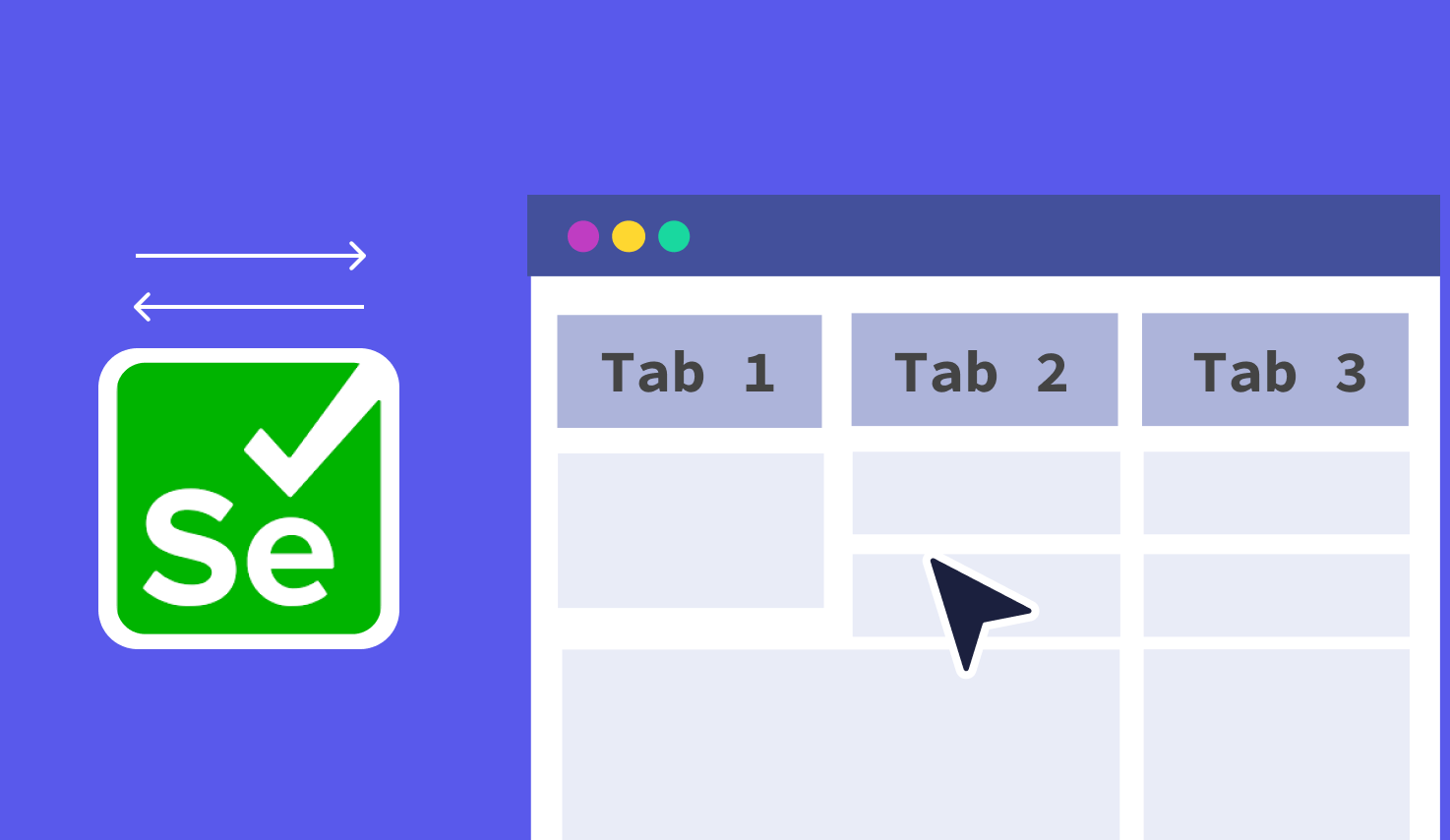
.png?width=1600&height=420&name=banner8%20(1).png)