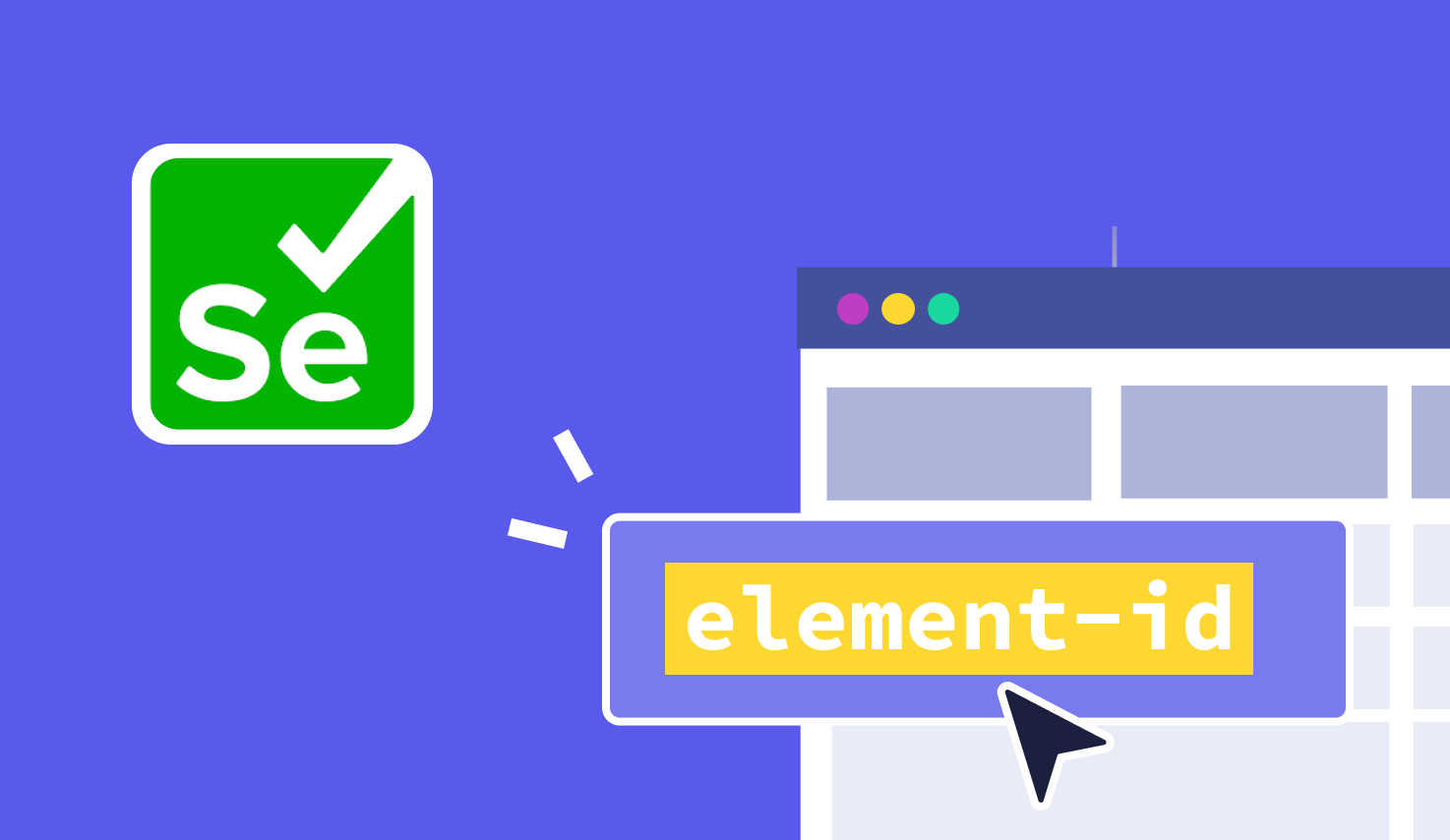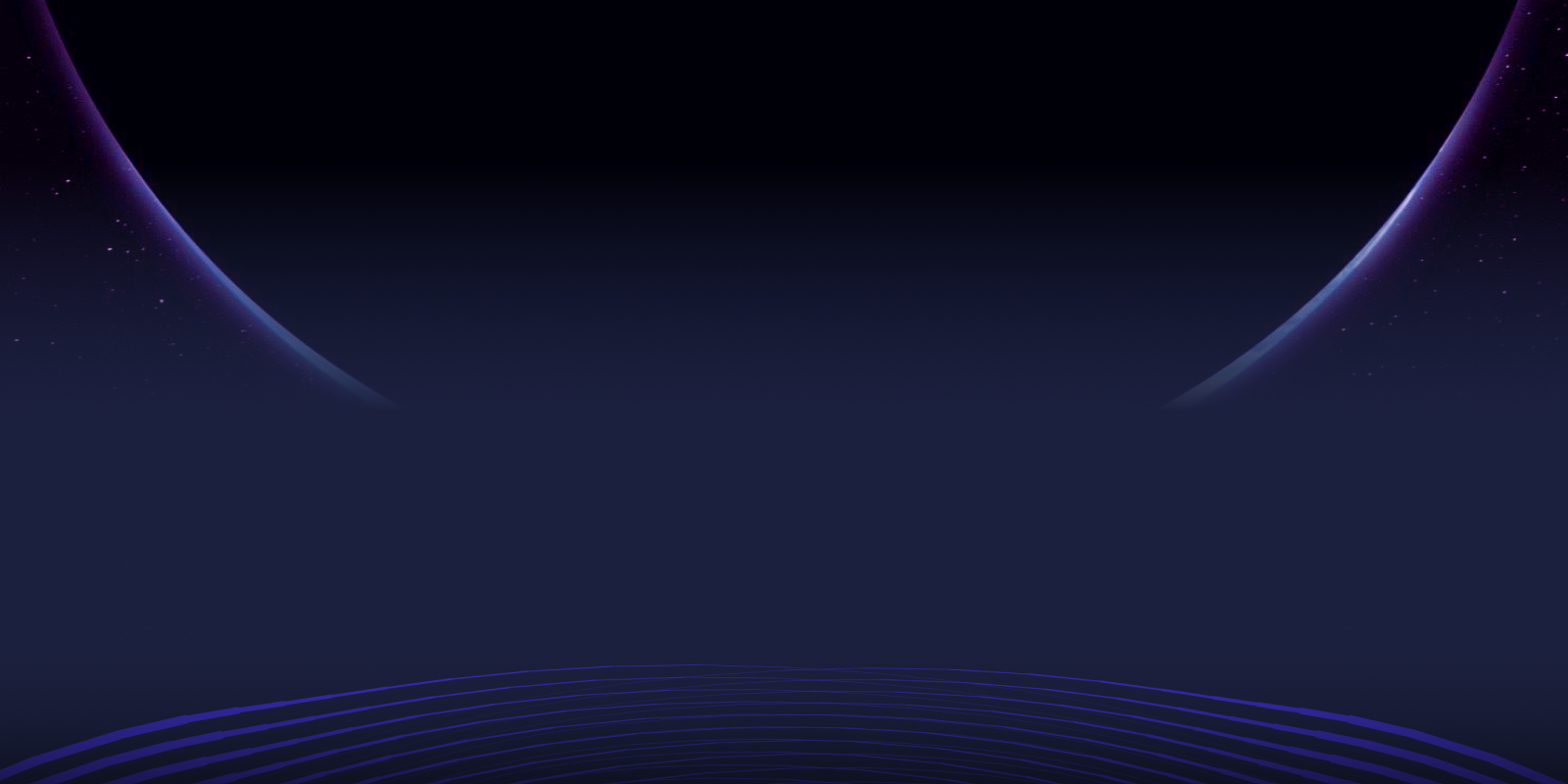Highlighting Elements in Selenium for Better Testing
When running UI tests with Selenium, you don’t always know what’s happening behind the scenes. Is your script clicking the right button? Is it filling the correct field? That’s where highlighting an element in Selenium makes a difference.
Highlighting is a simple trick that gives you visual confirmation during test execution. It changes the appearance of the element temporarily (usually by adding a border or background color) so you can instantly see where the action is taking place.
This small addition can improve debugging, make demo videos clearer, and reduce false positives in your test results. Whether you're testing a login form, a shopping cart, or a complex multi-page flow, being able to highlight elements in Selenium gives you confidence that your test is doing what it's supposed to.
In this guide, we’ll walk through:
- What does it mean to highlight an element in Selenium WebDriver?
- Why highlight elements during automated tests?
- How the highlighting mechanism actually works behind the scenes
- Three ways to implement it in your test scripts
- Best practices for debugging without slowing down your tests
- And why tools like Katalon make this easier and more scalable
Let’s get into it.
What is Highlighting an Element in Selenium WebDriver?

To highlight an element in Selenium means to make it visually stand out during a test run. This usually means changing its CSS style, like adding a red border or a yellow background, so that it’s easier to see what the script is interacting with.
This is done by injecting JavaScript into the browser through Selenium WebDriver. The script temporarily modifies the style of the element, making it visually distinct without altering the actual functionality or structure of the page.
Highlighting does not affect the underlying DOM. It’s only for visual feedback, especially useful during test development or debugging. The original style returns to normal once the interaction finishes.
Think of it as turning on a spotlight during a live performance. The element is still the same. It just becomes easier to follow the action.
Why Highlight Elements in Selenium WebDriver?
Highlighting elements in Selenium helps you see exactly what your script is doing. During a test run, the UI is dynamic. Styles shift, content loads, and actions happen fast. When you highlight the element being tested, it becomes easier to track what is being clicked or verified.
Debugging becomes faster thanks to it. If a test fails, you can immediately see whether the right field was selected or the right button was clicked. Visual feedback shortens the time it takes to spot issues in your automation logic.
Screenshots also become clearer. Whether you are saving them for test logs or stakeholder reviews, highlighted elements help everyone understand what was tested at that exact moment. It adds clarity without adding complexity.
If you showcase your test flow in a demo, highlighting brings attention to the important actions. You control the narrative, and the viewer stays focused on what matters. This is especially useful when presenting automated tests to teams or clients.
When you highlight an element in Selenium, you confirm the intent of your test. It shows that the automation is targeting the correct UI component. This helps reduce false positives and increases your confidence in the test result.
How does highlighting elements in Selenium WebDriver work?
Selenium WebDriver has the ability to execute JavaScript directly in the browser. That means you can run scripts that interact with the page just like a user or developer would. One of the most practical uses of this is updating an element’s style on the fly.
To highlight an element in Selenium, we use a small JavaScript snippet that changes the element’s CSS properties. Most testers apply a colored border or a background fill. This makes the element easy to spot during test execution or in screenshots.
The changes happen in real time. Once the action completes, the script can restore the original styling. This keeps the UI intact while still offering clear visual feedback. No permanent changes are made to the application under test.
Behind the scenes, WebDriver sends the script to the browser using its native JavaScript execution capability. The element is located, the styles are applied, and the visual effect takes place instantly.
This is what gives the highlight element in Selenium its power. It works seamlessly within the browser, without interrupting your test flow.
Methods to highlight an element in Selenium WebDriver
There are several practical ways to highlight elements in Selenium WebDriver. Each method uses JavaScript in some form, but the approach and effect can vary based on your test needs.
You can apply inline styles, toggle CSS classes, or even create a flashing effect to draw stronger attention.
Let’s look at the most common ways testers highlight elements in Selenium and how to implement them efficiently.
1. Using JavaScript Executor
One of the most direct ways to highlight an element in Selenium WebDriver is through the JavaScript Executor. This lets you inject a script that changes the style of a selected element right in the browser during test execution.
You can use it to add a red border, change the background color, or both. This gives you immediate feedback when your test interacts with a specific UI component.
JavascriptExecutor js = (JavascriptExecutor) driver;
WebElement element = driver.findElement(By.cssSelector("input[name='q']"));
String originalStyle = element.getAttribute("style");
js.executeScript("arguments[0].setAttribute('style', arguments[1]);",
element, "border: 2px solid red; background: yellow;");
// Optional: revert back to original style
js.executeScript("arguments[0].setAttribute('style', arguments[1]);",
element, originalStyle);
You can wrap this logic inside a reusable helper function. This way, every time you highlight an element in Selenium, the code stays clean and consistent. It also helps if you want to apply this across multiple tests or across different environments like Katalon.
2. CSS Modifications
If you have control over the test environment, using a CSS class is a smart way to highlight elements in Selenium. Instead of directly changing styles with JavaScript, you can add a predefined class to the element. This approach keeps the styling consistent and easy to manage.
It works especially well in projects where the same highlight effect is needed across many tests. By toggling a single class, you get the visual cue without cluttering your scripts with inline styles.
const element = document.querySelector("input[name='q']");
element.classList.add("highlight");
// Optional: remove the class later
element.classList.remove("highlight");You can define the highlight class once in your test environment’s CSS file. Something like this works well:
.highlight {
border: 2px solid red;
background-color: yellow;
}This gives you a clean, reusable way to highlight elements in Selenium without rewriting the style logic in every test case.
3. Flashing Effect
The flashing effect takes the idea of highlighting one step further. Instead of changing the style once, it switches between two styles repeatedly. This rapid change creates a blinking or flashing visual that pulls the eye toward the element.
You can use this when you want to make sure the tester or reviewer immediately notices the interaction. It works well in demos or when tracking a flow across different pages. The technique helps isolate elements visually even in busy layouts.
To flash an element in Selenium, you can run a loop that updates the border color with a short delay between changes. This works best when wrapped in a helper method, especially if you plan to reuse it in different test flows.
const element = document.querySelector("input[name='q']");
const original = element.style.border;
for (let i = 0; i < 3; i++) {
element.style.border = "2px solid red";
await new Promise(resolve => setTimeout(resolve, 200));
element.style.border = "2px solid yellow";
await new Promise(resolve => setTimeout(resolve, 200));
}
element.style.border = original;The flashing highlight is a strong visual signal. Use it when clarity matters more than speed. It’s another great way to highlight elements in Selenium during UI automation.
Best Practices for Highlighting Elements in Selenium
When you highlight elements in Selenium, the goal is clarity. You want to see what the test is doing without disrupting the speed or stability of your execution. With a few small habits, you can make your test output more readable and easier to debug.
- Use helper functions: Wrap your highlighting logic in a reusable method. This keeps your test scripts clean and consistent.
- Keep it lightweight: Apply only the styles you need. A border or background color is enough in most cases.
- Always revert styles: Reset the element back to its original look once the step is complete. This keeps your UI steady and helps with screenshots.
- Avoid long delays: Use short timeouts if needed. A quick flash or brief color change gives feedback without slowing the test.
- Apply it only where needed: Use highlighting during debugging or when reviewing test runs. You can toggle it off for production test pipelines.
When used well, highlighting in Selenium becomes a quiet helper. It stays out of the way but shows up when you need to check something fast. That’s what makes it effective in every test phase.
Why choose Katalon to automate tests?

Katalon is a complete automation testing solution that builds on the core of Selenium. It gives you the flexibility of browser-based automation with a platform designed for teams of all sizes.
While Selenium gives you the engine, Katalon gives you the full vehicle. It simplifies the process of test creation, execution, and reporting. You can automate tests faster, share them easily, and maintain them with less effort over time.
Here’s what makes Katalon a strong choice for modern QA teams:
- Unified Platform: Bring together test design, execution, management, and reporting in one solution.
- Cross-Browser and Cross-Platform: Run tests across thousands of real browser and OS combinations without setting up drivers manually.
- Scalability: Execute tests in parallel and integrate seamlessly with cloud test environments and CI/CD pipelines.
- Smart Test Maintenance: AI-powered self-healing locators keep tests stable even when UI elements change.
- Built-in Test Management and Analytics: Dashboards, reports, and insights help you track coverage and spot issues early.
Katalon is designed to grow with your team. It offers a low-code approach without limiting advanced users. You can highlight elements in Selenium as part of your script and still manage everything through a clean, visual interface.
To explore the platform in more depth, visit the official Katalon Docs. For hands-on training, you can also join structured learning paths at Katalon Academy.