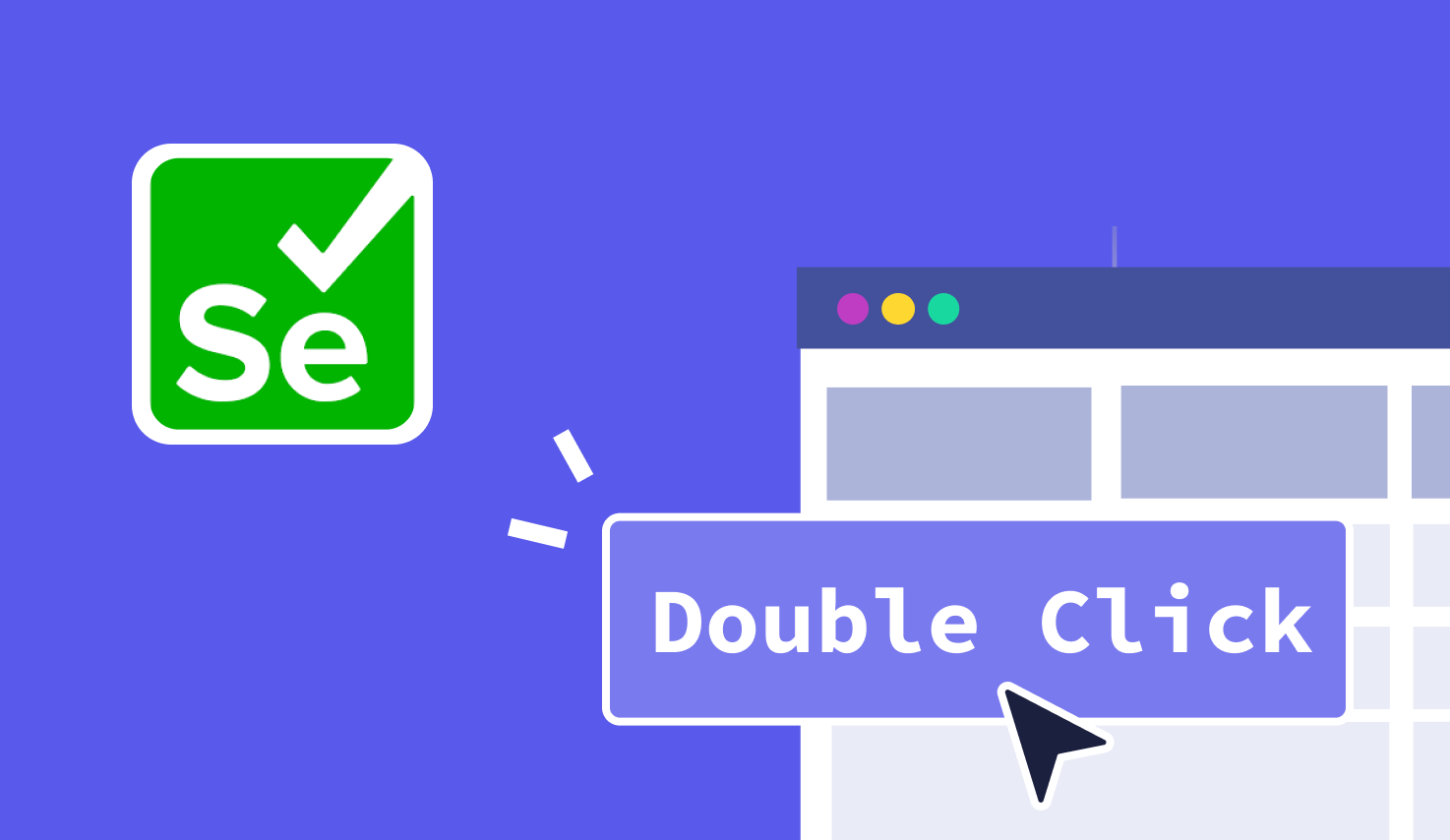Double Click in Selenium: How To Use It?
Learn with AI
Clicking is one of the most basic user actions. But when it comes to automation, it unlocks a lot more than it seems. Whether you’re testing a login flow, opening a drop-down, or triggering an advanced menu, clicks make everything possible.
In this article, we’ll break down:
- How the click command is foundational in Selenium
- How to perform double click in Selenium using Java
- How right click (context click) works and when to use it
- How tools like Katalon simplify advanced interactions
Let’s get started!
Importance of Selenium Click Command
The click command is one of the most used actions in any Selenium test. It controls how users interact with web pages through buttons, links, icons, and other clickable elements.
When a user adds a product to the cart, submits a form, or moves to the next page during checkout, that interaction starts with a click. In test automation, replicating those steps is critical. Every important workflow begins with it.
How to Perform Double Click in Selenium?
Double click is part of the advanced interaction set in Selenium. You can trigger it using the Actions class. This command is useful when one click is not enough and you want to unlock more behavior.
Some elements respond specifically to a double click. For example, you might use it to select a word in a text box. You can also use it to open a file or activate a hidden dropdown menu.
The Actions class helps you do this cleanly. It builds a set of interactions that match how users actually behave. Here’s how you can perform double click in Selenium using Java:
import org.openqa.selenium.By;
import org.openqa.selenium.WebDriver;
import org.openqa.selenium.WebElement;
import org.openqa.selenium.interactions.Actions;
import org.openqa.selenium.chrome.ChromeDriver;
public class DoubleClickExample {
public static void main(String[] args) {
WebDriver driver = new ChromeDriver();
driver.get("https://katalon.com");
WebElement targetElement = driver.findElement(By.id("double-click-target"));
Actions action = new Actions(driver);
action.doubleClick(targetElement).perform();
}
}
This code launches the browser, navigates to the target page, finds the element, and triggers a double click using the Actions class. You can adapt it easily based on the element you want to test.
How to Right Click in Selenium?
Right click, also known as context click, is another advanced user interaction available in Selenium. You can perform it using the Actions class. This method helps you test elements that open secondary menus or expose additional controls when right-clicked.
Think of a file manager where a right click opens rename and delete options. Or a content editor where right clicking gives formatting tools. These are common patterns that need testing, especially for power users who rely on shortcuts and context menus.
Selenium makes it easy to simulate that action. Below is an example in Java:
import org.openqa.selenium.By;
import org.openqa.selenium.WebDriver;
import org.openqa.selenium.WebElement;
import org.openqa.selenium.interactions.Actions;
import org.openqa.selenium.chrome.ChromeDriver;
public class RightClickExample {
public static void main(String[] args) {
WebDriver driver = new ChromeDriver();
driver.get("https://katalon.com");
WebElement element = driver.findElement(By.id("right-click-target"));
Actions actions = new Actions(driver);
actions.contextClick(element).perform();
}
}
This script navigates to a test page, identifies a target element, and triggers a context click using the Actions class. It mirrors what users do when they right click to access options.
You can also perform right click in Selenium using Python with the ActionChains class. Here’s how:
from selenium import webdriver
from selenium.webdriver.common.by import By
from selenium.webdriver.common.action_chains import ActionChains
driver = webdriver.Chrome()
driver.get("https://katalon.com")
element = driver.find_element(By.ID, "right-click-target")
actions = ActionChains(driver)
actions.context_click(element).perform()
This Python code does the same thing with a slightly different syntax. It gives the same outcome and supports tests across many environments.
Context menus often behave differently based on where and how they are opened. If the menu loads dynamically, it may need extra wait handling or element verification. These are parts of real testing workflows.
Right click in Selenium is a great way to validate how your application supports advanced user controls. It helps make sure your UI is usable by all types of users, especially those who expect full control.
How Katalon Simplifies Testing

Katalon is a low-code automation platform built on top of Selenium. It gives you the power of Selenium without the complexity of writing and maintaining heavy test scripts. This makes it a smart choice for teams that want speed, flexibility, and control.
With Katalon, you can perform relative locator testing across modern web applications easily. It simplifies how you work with dynamic elements, especially in large projects where UI changes frequently.
Here’s how Katalon makes locator testing better:
- Visual Object Repository: Store all your UI locators in one place. Update them visually instead of hardcoding XPath or CSS selectors.
- Built-in Test Management & Reporting: Track execution status, generate smart reports, and manage test suites without switching tools.
- AI-Assisted Locators: Use Katalon’s built-in intelligence to automatically heal broken locators when your app changes.
- Integration with Cloud Grids: Run tests across thousands of browser and OS combinations. You can test on-demand without setting up anything extra.
This kind of flexibility makes Katalon an ideal upgrade for teams already using Selenium. You keep everything you know but gain more productivity, better coverage, and fewer blockers.
Want to go deeper? You can start learning with structured training at Katalon Academy. Or explore detailed features and setup guides on the Katalon Docs site.
|
Double Click in Selenium FAQs
Why is the click command so important in Selenium tests?
Because most critical user flows—adding to cart, submitting forms, advancing checkout—start with a click. Accurately automating clicks is foundational to validating real user behavior across your app.
How do I perform a double-click in Selenium (Java)?
Use the Actions class to build and perform a double-click on a target element: initialize WebDriver, navigate, locate the element (e.g., By.id("double-click-target")), then new Actions(driver).doubleClick(element).perform();. Double-click is useful for behaviors like selecting text, opening files, or revealing hidden UI.
How do I perform a right-click (context click) in Selenium (Java & Python)?
-
Java: Locate the element, then
new Actions(driver).contextClick(element).perform();to open a context menu. -
Python:
ActionChains(driver).context_click(element).perform()does the same.
Right-click testing is key for UIs that expose secondary actions (rename/delete, formatting, etc.).
What are best practices for reliable double/right clicks?
Use explicit waits so the element is present, visible, and interactable; hover/moveToElement if the UI reveals on hover; guard against overlays and stale elements; handle dynamic context menus with additional waits and verifications; keep locators resilient (prefer stable IDs/data-attrs) and fall back to JS clicks only when necessary.
How does Katalon simplify these advanced interactions?
Katalon layers low-code tooling on top of Selenium: a Visual Object Repository for locator management, AI-assisted self-healing to survive UI changes, built-in test management/reporting, and cloud grid execution—so you keep Selenium power while reducing script maintenance for double/right-click scenarios.