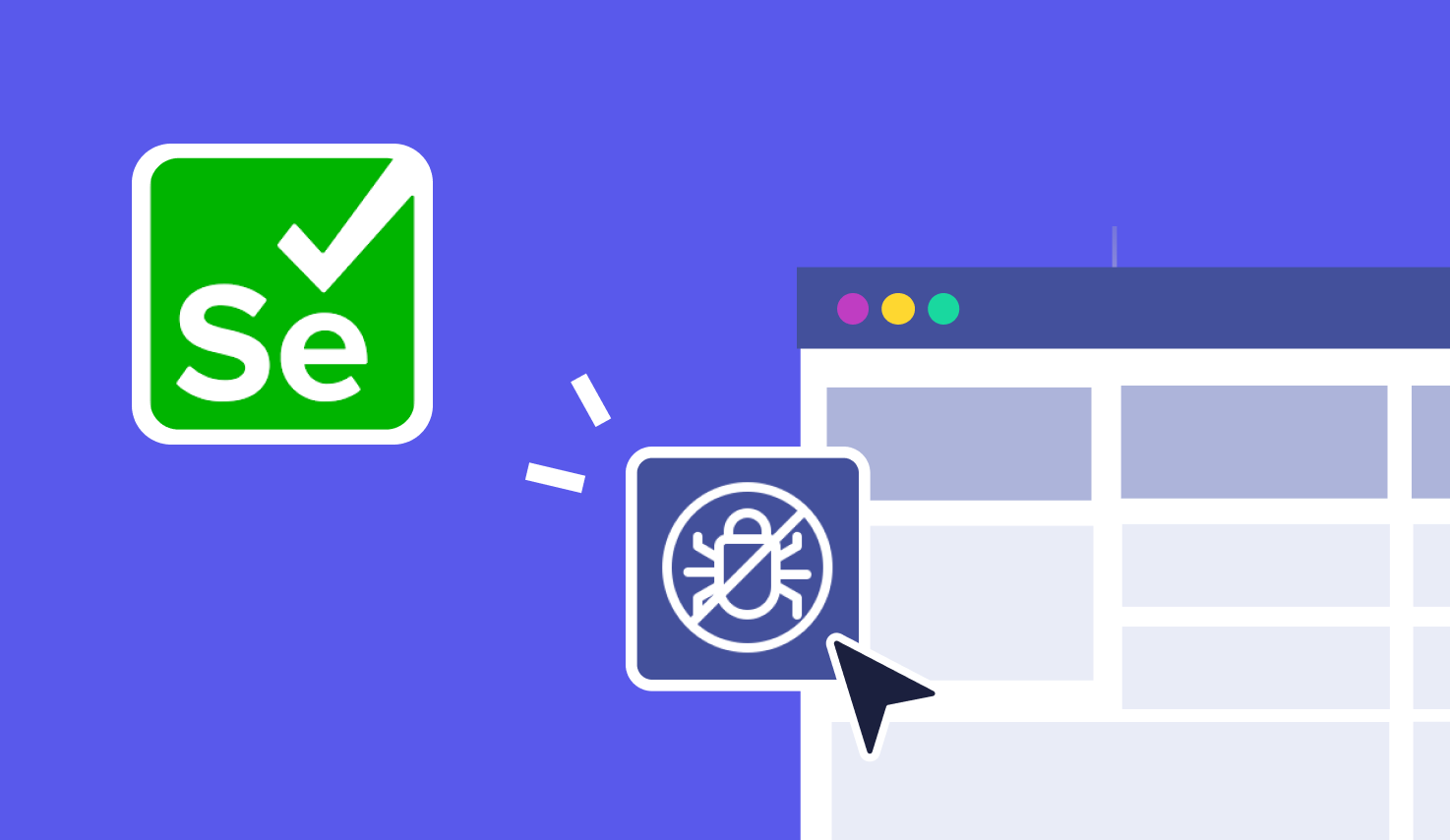Debugging in Selenium: Techniques and Best Practices
Learn with AI
When an automated test fails, the real work begins. You need to figure out what went wrong, where, and why. That’s where debugging in Selenium comes in.
Whether you're dealing with a flaky test, a missing element, or a silent script timeout, debugging helps uncover the root cause. It’s not just a technical step. It’s a habit that shapes better test design and builds trust in your automation suite.
Depending on how your tests are set up, there are many ways to debug them effectively. In this article, we’ll walk you through:
- What makes debugging in Selenium different from regular code debugging
- Techniques like breakpoints, screenshots, and logs that speed up analysis
- Why session logging matters when tracking down failures
- How to debug tests on real browsers and devices, not just emulators
- A smarter way to scale debugging with tools that simplify the entire process
Let’s get started with the essentials of Selenium debugging.
What is debugging in Selenium?
Debugging is how we bridge the gap between test execution and test understanding. When a test fails, the logs alone don’t tell the whole story. We need clarity. That’s what debugging in Selenium brings to the table.
Test cases can behave unexpectedly. Sometimes the issue lies in the locator. Other times it’s the test environment or timing. Debugging helps isolate what triggered the problem so you can fix it without guesswork.
Think of it as your test’s conversation with the browser. Every failure is a response to something. Debugging helps you ask better questions and get clearer answers.
In Selenium, this skill becomes even more critical. You’re not just writing code. You’re automating user interactions across browsers, platforms, and configurations. One change in the DOM or one slow network call can affect the result. With strong debugging habits, those issues feel manageable.
Insight: Reliable automation frameworks are not just built with scripts. They’re built with the ability to investigate and adapt when something unexpected happens.
What are breakpoints in Selenium?
Breakpoints give you control. They let you pause your Selenium test script at any line, just like placing a marker where you want to stop and take a closer look.
When debugging large test cases, breakpoints make the process smooth. You can inspect the value of a variable. You can observe how the application responds. You can follow each step your WebDriver takes as it interacts with the browser.
This helps answer key questions. Did the element load? Was the condition met? Is the driver pointing to the right window? Instead of waiting for the test to fail, breakpoints allow you to spot the issue before it grows.
Most modern IDEs support breakpoints out of the box. In Eclipse, you can double-click the left margin of the script. In IntelliJ, just click beside the line number. PyCharm offers the same feature for Python-based Selenium tests. Once a breakpoint is hit, the IDE opens a debug console so you can inspect variables and control flow.
Here’s a simple example in Python where you might set a breakpoint to inspect element behavior on https://katalon.com:
from selenium import webdriver
driver = webdriver.Chrome()
driver.get("https://katalon.com")
search_box = driver.find_element("name", "q") # Set breakpoint here to inspect the search box
search_box.send_keys("automation")
driver.quit()With breakpoints, debugging in Selenium becomes more visual and more interactive. You don’t need to guess what went wrong. You can step through the problem line by line and make corrections with confidence.
How to capturing screenshots when debugging?
Visual evidence speeds up debugging. A screenshot shows what the browser displayed at the exact moment the test ran. It helps confirm whether the page loaded correctly or if an element was visible and styled as expected.
In Selenium, capturing screenshots is fast and simple. You can take a full-page screenshot to capture the entire viewport. Or focus on a specific element to check alignment, visibility, or state. Both types are helpful depending on what you're investigating.
Let’s say you're testing the homepage of https://katalon.com. If your test interacts with a dynamic banner, a screenshot can show you what the user saw. You can then validate layout, text, and click targets with clarity.
Here’s how to capture a full-page screenshot in Python:
from selenium import webdriver
driver = webdriver.Chrome()
driver.get("https://katalon.com")
driver.save_screenshot("homepage.png") # Save full-page screenshot
driver.quit()Element-level screenshots are equally useful. If a button, modal, or form field is misaligned, capturing just that element provides clarity. It also reduces file size and noise when attaching screenshots to reports.
Most teams integrate screenshots into their test reports. This makes it easier to debug failed tests during code reviews or nightly runs. Each image acts as a snapshot of the app’s state at that moment.
To go deeper, check out our detailed guide on Selenium screenshot best practices and examples.
Insight: The more visual your debugging process is, the faster you can understand what happened and deliver a fix.
How to do session logging?
Session logs help you see what the browser did, what it received, and how it responded. They create a trail of interactions during your Selenium session. This includes browser events, JavaScript messages, and network traffic.
When a test case behaves unexpectedly, these logs guide your investigation. You can spot a failed API call. You can identify a JavaScript error that affected rendering. You can confirm if a resource was delayed or blocked during the test.
Selenium session logging supports several log types. Each one reveals a different layer of activity. Here are the main categories:
- Driver logs: Track how the WebDriver communicates with the browser.
- Browser logs: Capture JavaScript messages, console errors, and warnings.
- Client logs: Record the client-side activities triggered by your test scripts.
You can retrieve these logs using the WebDriver logging API. Let’s look at an example in Python where we extract the browser console logs from a Selenium session on https://katalon.com:
from selenium import webdriver
from selenium.webdriver.common.desired_capabilities import DesiredCapabilities
caps = DesiredCapabilities.CHROME
caps["goog:loggingPrefs"] = {"browser": "ALL"}
driver = webdriver.Chrome(desired_capabilities=caps)
driver.get("https://katalon.com")
logs = driver.get_log("browser")
for entry in logs:
print(entry)
driver.quit()Session logs can be stored, shared, or integrated into CI pipelines. This gives your team a clear view of what happened in each test run. It also improves debugging in Selenium by providing facts instead of assumptions.
Insight: Logs are your timeline. The more detail you collect, the faster you understand your test environment and browser behavior.
How to do debugging on real devices?
Real devices bring real results. When running Selenium tests, your scripts interact with browsers just like a user would. That’s why testing on real hardware matters. It reveals the small differences that shape the full user experience.
Rendering can shift across browsers. Network speed can vary between regions. Different operating systems may apply unique styles. These factors all affect how your application behaves in production.
Debugging in Selenium becomes more effective when those variables are accounted for. Real devices show you how your tests perform outside controlled environments. That means fewer surprises when users interact with your app.
Let’s look at a quick comparison:
| Aspect | Emulators | Real Devices |
|---|---|---|
| Rendering Accuracy | Approximate | Precise |
| Network Simulation | Simulated | Actual network latency |
| Device-Specific Bugs | Limited visibility | Full exposure |
| Test Confidence | Moderate | High |
Cloud-based test platforms make this even easier. With providers like Katalon TestCloud, you can run Selenium scripts on thousands of browser and OS combinations. No setup. No infrastructure. Just results that reflect real-world usage.
Debugging on real devices gives you faster feedback and deeper trust in your test coverage. You see how your app behaves for real people using real devices in real conditions.
Insight: Emulators help you start. Real devices help you finish strong.
Explore real device testing with Katalon to bring your debugging strategy into production-level quality.
Why choose Katalon to automate tests?
Katalon builds on the strength of Selenium and turns it into a complete automation solution. It simplifies test creation, speeds up execution, and helps teams manage everything from one platform. With Katalon, you don’t need to write complex scripts to get powerful results.
It’s built for teams of all skill levels. Whether you prefer low-code, no-code, or full script control, Katalon supports your workflow. While Selenium gives you the engine, Katalon adds the structure, visibility, and flexibility to move faster with confidence.
Here are the key reasons why QA teams choose Katalon to scale automation:
- Unified Platform: manage test design, execution, test suites, and reports in one space
- Cross-Browser and Cross-Platform: run tests across thousands of real browser and OS combinations without extra setup
- Scalability: execute tests in parallel and integrate with cloud environments and CI/CD tools easily
- Smart Test Maintenance: use AI-powered self-healing locators to adapt to UI changes
- Built-in Test Management and Analytics: access dashboards and reports that provide real-time visibility into quality metrics
These features help teams reduce manual effort, improve reliability, and get better visibility across test runs. The platform is intuitive, flexible, and ready for fast-paced development environments.

Katalon makes debugging in Selenium more structured. It wraps test sessions with logs, screenshots, and reports so you can trace failures easily. You can integrate everything into your pipeline and focus more on quality than on setup.
Start with the Katalon Docs for technical guidance. Or join Katalon Academy for structured learning and expert-level training.
📝 Want to explore what Katalon can do for your team? Request a demo to see how it helps teams automate faster with less effort.
|